This article contains is a step by step guide on how to invite ProAgenda.com to your Apple Developers account. These are the final steps you'll need to complete to launch your branded mobile app for first-time users.
This feature is only available with our Premium package.
This article contains the final series of steps you'll need to complete to launch your branded mobile app for first-time users.
When you complete this step, we will take over the process of managing your branded mobile app, and no further input will be necessary on your part. Your only remaining responsibility will be to keep your account current by paying your yearly developer fee and responding to any urgent requests from Apple—such as updates to their terms of service. All other day-to-day operations (e.g., app notices and rejection emails) will be handled by us directly.
This article is the final in a series; if you haven't completed all previous enrollment steps before reaching this point, please click here to see our complete requirements checklist.
Contents
Step 1: Contact us
Please email our support team to request an email invite before advancing any further. In our response, we'll provide you with a unique email address that you must add to your Developer account in the following steps.
You can only proceed with the remainder of this article once you've received this email address from ProAgenda.com.
Step 2: Add us to your developer account
After you've contacted us and received your invite email, you'll need to add ProAgenda.com to your developer account.
1. Log in to App Store Connect with your business's Apple ID and password.
2. Select Users and Access.
![]()
3. At the top left, click the "+" button next to "Users."
4. You'll now need to fill out an "add new user" form.
-
- Enter the following details under the New User section:
- First name: ProAgenda.com
- Last name:
- Email: Use the email address provided to you by ProAgenda.com
- Go to the Roles section. Select Admin.
- Go to the Developer Resources section. Check the Access to Certificates, Identifiers & Profiles box.
- Enter the following details under the New User section:
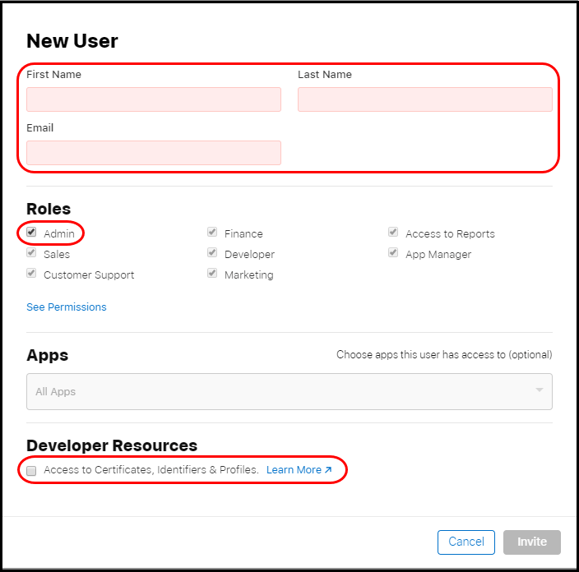
5. Click Invite at the bottom.
Our team will accept the invite within a few days after the invitation. If you're a new branded mobile app customer, you've completed all necessary steps; your launch process is now complete.
