This article explains how you can sync your Google or Outlook agenda with your ProAgenda.com account.
1. Click on _menu_2. Click on _Settings_
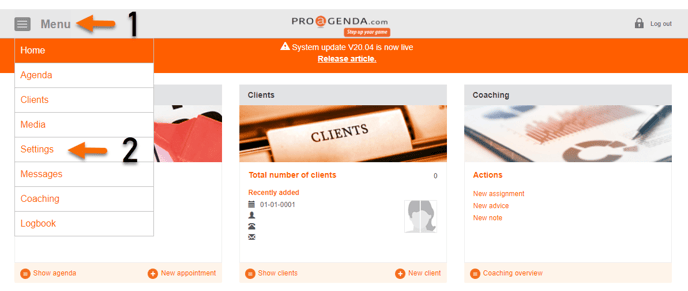
4. Scroll down
5. Click on the agenda you want to synchronize
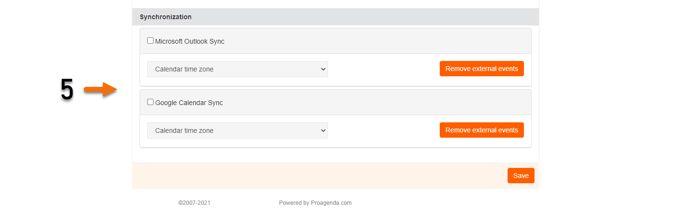
7. Check the box of the agenda you want to synchronize
8. Click on _yes, Sync_
9. A pop-up will appear with all your agenda’s on google or outlook
10. Select one of these agenda’s
11. After reading the conditions click _continue_
12. You will now receive an e-mail confirming your synchronization
Please allow all access to ProAgenda.com when akes by Google. The sync will not work correctly when we do not have certain access
13. Select if you want a two-way synchronization
Two-way synchronization sets appointments booked in Google or Outlook in your ProAgenda.com account. Please be aware these will block your availability
14. Choose a color for the Google or outlook appointments
15. *When you want to remove external appointments from your ProAgenda.com account, click on _Remove external events_
16. Click on _Save_
* optional
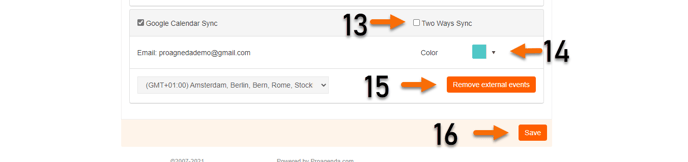
We always advise using the ProAgenda.com agenda as your main tool to check and book your schedule
External synchronization is not 100% guaranteed to always work perfectly
