This FAQ covers the most common questions and concerns around the requirements to create a branded mobile app for Apple software. We guide you through this process step by step.
Launching your branded mobile app is a collaborative process. That's why our team needs your input when creating the app: We need your images and your color choices. We can't develop a custom mobile app—and tailor it to the unique needs of your business—without you. But our work doesn't end with the app design.
Following Apple's release guidelines, you must meet other requirements before we can get the app in your customers' hands. In particular, your business must register as an Apple Developer and then invite ProAgenda.com to the account as your publishing partner.
The following checklist will guide you through these steps. We recommend progressing through each step in order, marking each one "complete" as you go. Once every requirement is met and you've successfully joined ProAgenda.com to your Developer account, we'll take over the responsibility of launching, updating, and maintaining your branded mobile app.
CONTENTS
- Launch requirements overview
- Set up a business email address
- Set up a business website
- Register your business as a legal entity
- Create an Apple ID for your business
- Find your D-U-N-S® number
- Confirm and pay for your developer account
- Invite ProAgenda.com to your app account
- Additional help
Launch requirements overview
The following requirements are mandated by Apple and apply to every business that operates within the App Store. In other words, these are not exclusive to apps developed by ProAgenda.com—everyone publishing to the App Store must abide by these rules.
The good news? It's possible that your business already meets many of these standards.
If you have a custom email address and your website, for example, then you've already completed the first two steps. And if your business registers as a legal entity, like a legal liability company (LLC), then it's possible you already have a D-U-N-S® number as well.
Back to top
Set up a business email address
You'll need a custom email address with your domain name (e.g., owner@yourcompany.com) to sign up for an Apple Developer account; Apple won't accept personal email addresses created through free online services such as Gmail or Outlook.
If you have your website, it may already include a custom email address in your website hosting plan. If this isn't the case, you can still purchase a custom address for your organization, but you'll need to use Gmail for business or a similar service.
Back to top
Set up a business website
Your business must have a publicly available website, and the domain name must be associated with your organization. In other words, you'll need a website hosted outside of ProAgenda.com where clients can go to find your business.
Register your business as a legal entity
Your business must register as a corporation, LLC, or another type of legal entity (e.g., GmbH, AG, KG) to enroll in the Apple Developer Program—Apple won't allow individual proprietorships to launch apps through this program. Moreover, Apple does not permit DBAs, imaginary business names, trade names, or branch names.
ProAgenda.com is, because of the legal nature of these agreements, unable to support this step. Local laws, and the resulting tax implications, can differ significantly depending on where your business locates. For this reason, we strongly recommend reaching out to a qualified legal adviser to discuss the registration requirements in your area.
Create an Apple ID for your business
When enrolling in the Apple Developer program, we recommend creating an Apple ID specifically for your business. This ID should be separate from your personal Apple ID, as Apple will use the linked email address to send updates about your app and charge your annual $99 registration fee.
If you've previously created an Apple ID for your business, you can use the same ID with the Developer program.
To create a new Apple ID, follow these steps:
- Go to the Create Your Apple ID
- Fill out the form using your company email address and complete all required security questions.
- Apple will send a six-digit verification code after filling out the form. You will need to enter this code to complete registration.
Apple support
As this process takes place entirely within Apple's ecosystem, our Support team is limited in the help they can provide. If you encounter difficulty with your Apple ID, we suggest using these resources:
- Click here if you can't remember the email address or password for your Apple ID.
- Click here if you need assistance setting-up or managing your Apple ID.
- Click here to contact Apple Support—you'll need to log in and select the Apple ID tile.
Find your D-U-N-S® number.
The Data Universal Numbering System (D-U-N-S) number is a unique identifier to verify your business's identity and legal status. Essentially, it shows Apple that your business is legitimate and should be permitted to publish on its platform. Dun & Bradstreet automatically issues these numbers to eligible companies; if you've registered as a legal entity in the past, then a D-U-N-S number may have already been assigned to you.
You probably won't know your D-U-N-S number, or even if your business has one, and that's okay—they're free to acquire and take mere minutes to look up through Apple's website.
Here's what to do:
- Visit the Lookup your D-U-N-S Number website provided by Apple.
- Log in using your business's Apple ID.
- Complete the form, and click Continue at the bottom.
- If it found your company, select it from the list and click Continue once more.
- Now check your email for a message from developer@email.apple.com—it should arrive within a few minutes.
What if Apple didn't find my business?
If Apple didn't find your business, you could request a D-U-N-S number directly from the "Your organization was not found" screen.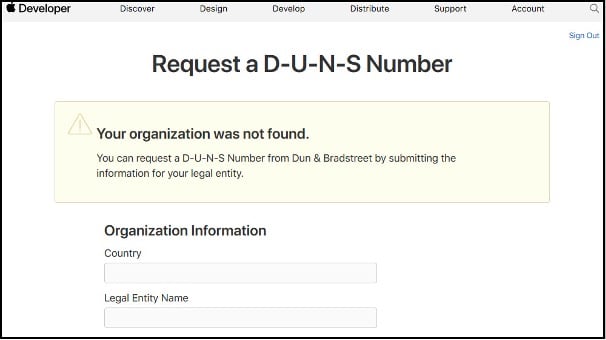
Apple will automatically fill this application with the information you provided on the previous page—you need to verify the details are correct and submit the form. If you need to make any changes to the form, go back to the previous page and re-enter your information.
What to expect when requesting a D-U-N-S number
Here's what you should know about requesting a D-U-N-S number:
- Registering with Dun & Bradstreet is free.
- After requesting a number, it may take up to five days to receive it from Dun & Bradstreet.
- Note: If you've waited five days and haven't received a reply, don't hesitate to get in touch with Dun & Bradstreet at (800) 234-3867 to check on the status of your request.
- Once your number is received, it may take an additional two days for Apple to receive your registration information.
- Apple provides a brief overview of this process here.
Given this timeline, we recommend allotting at least one week between requesting a D-U-N-S number and registering with Apple. Because we are relying on both Dun & Bradstreet and Apple to complete this process promptly, ProAgenda.com will be unable to support you during this time.
Back to top
Register with the Apple Developer Program
If you've finished all the previous steps in this article, then you're ready to enroll in the Apple Developer Program. We recommend writing down or copying all of the information you'll need to complete your enrollment into a separate file. Please note that you must enroll as an organization when registering with the program; we can't launch your app if you register as an individual.
You will also need an Apple device such as an iPhone, iPad, or Mac computer to complete Apple's two-factor authentication process and successfully log in to their developer site. Click here if you have trouble completing this process.
To recap, here's what's required:
- Your business website URL
- The business email address you'll use to communicate with Apple
- Your D-U-N-S number (this verifies your status as a legal entity)
- The login information for your business's Apple ID
Click here when you're ready to enroll in the Apple Developer program.
Back to top
Confirm and pay for your developer account
After submitting your application, Apple will contact you within two weeks to verify enrollment. You'll then receive a confirmation email at your Apple ID email address with an enclosed link that you must use to confirm and pay for your developer membership. The costs are $99.
When you receive the confirmation email, complete these steps:
- Click the link enclosed in your email.
- Log in to the App Store with your Apple ID.
- Accept the terms and conditions and click Continue.
- After verifying your info, check the Automatic Renewal option to enroll in a yearly renewal and proceed.
- Pay for the enrollment.
We strongly recommend enrolling in automatic renewal. Failure to pay your annual fee on time may result in Apple removing your app from the App Store.
You'll have enrolled successfully in the Apple Developer Program once you see the "Thank you" screen. You'll receive a welcome email and a payment confirmation email from Apple soon after.
Back to top
Invite ProAgenda.com to your app account
Lastly, you must invite ProAgenda.com to manage your accounts through the Apple Developer website and App Store Connect. The invite permits us to publish the branded mobile app on your behalf.
Publishing your app is a three-step process:
- Email our support team to request an invitation email. In our response, we'll provide you with a unique email address.
- Log in to your Apple Developer account and add that email address to your account.
- Log in to App Store Connect and add ProAgenda.com as an admin user.
Please click here to access our step-by-step article on completing this process.
Additional help
It's important to understand that ProAgenda.com did not implement this policy—these steps are dictated by Apple and apply to every business that operates on the app store. Our goal is to make this process as straightforward and painless as possible for you and your business.
Unfortunately, completion of these steps is dependent on third-party companies and products that work beyond our control. For this reason, we ask that you use the following resources:
- Dun & Bradstreet Customer Support: For questions concerning D-U-N-S lookup, registration, and related questions.
- Apple Developer Support: For questions concerning your Apple ID, account information, or registering with the Developer program.
